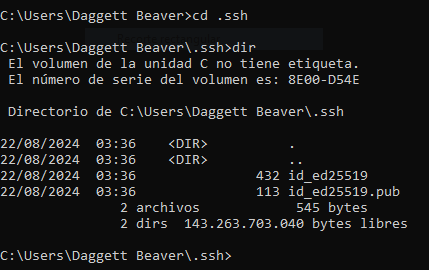Generating SSH keys
SSH keys allow you to directly access a service or server using public and private key files with an encryption method, without the need to enter a password (unless the key has a passphrase). On Igloo Cafe, SSH keys are used to access to our SFTP server for modify and upload content on personal igloos on a secure way.
NEVER SHARE YOUR PRIVATE KEY FILE TO ANYONE!! You will expose access to your account and may be banned.
PuTTY (PuTTYgen)
PuTTY is one of the most used SSH clients on Microsoft Windows systems, although besides being a simple SSH/Telnet client, it also has some SSH-related tools such as PuTTYgen, which allows us to generate public and private keys using different encryption methods in a simple way.
To get PuTTYgen, you can either download the full PuTTY client (by using the MSI installer) or you can simply download the executable file from the "Alternative binary files" section (as shown on the image) on the official PuTTY website.

After downloading PuTTY/PuTTYgen, locate the executable file (usually it's on C:\Program Files\PuTTY if you have used the MSI installer) called "puttygen.exe" and open it.
After having opened the program, select first the algorithm for the key below the program, the most recommended are "EdDSA Ed25519 (255 bits)" or "RSA 2048/4096".

After that, press the Generate button and start moving your mouse randomly over the white area below the progress bar and then wait.
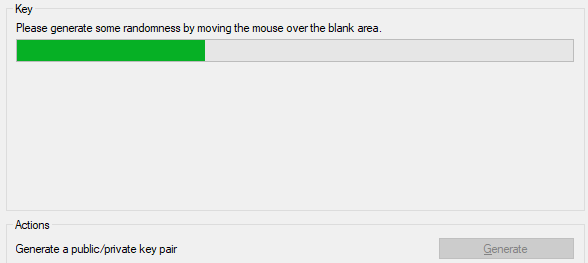
And now you have your new own SSH key ready. Copy and send what appears inside "Public key for pasting into OpenSSH authorized_keys file" to one of our sysops and save your private key file by pressing the "Save private key" button.
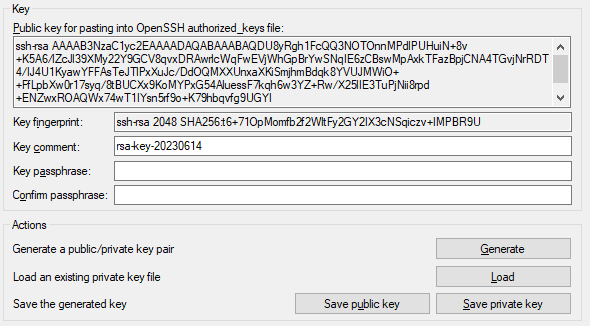
The passphrase is optional but it's not recommended to insert one if you're very forgetful.
ssh-keygen
On UNIX-like systems (like Linux, BSD or also Mac OS X), you most likely have the OpenSSH tools installed by default, which includes "ssh-keygen" for generating public and private SSH keys. If not, you will need to install them from your package manager. In Windows, the OpenSSH tools are already included by default since Windows 10.
To generate an SSH key with the ssh-keygen tool, open a new terminal window and type the following:
ssh-keygen -t [ALGO]Where [ALGO] refers to the algorithm to be used for the key. The following algorithms are available for ssh-keygen:
- "rsa": RSA 2048, default if no algorithm is defined.
- "ed25519": Ed25519, the recommended one.
- "ecdsa": ECDSA.
- Don't generate 512-bit ECDSA keys as they're vulnerable to CVE-2024-31497.
Now the program will ask you for a route (and also a name) where the file will be saved. By default is in your current user directory and in the hidden ".ssh" directory. After that it will ask for a passphrase, where you can skip it by pressing Enter twice like in the PuTTYgen tutorial.
And if everything went well as in the image below, it means that your SSH key has been successfully created.
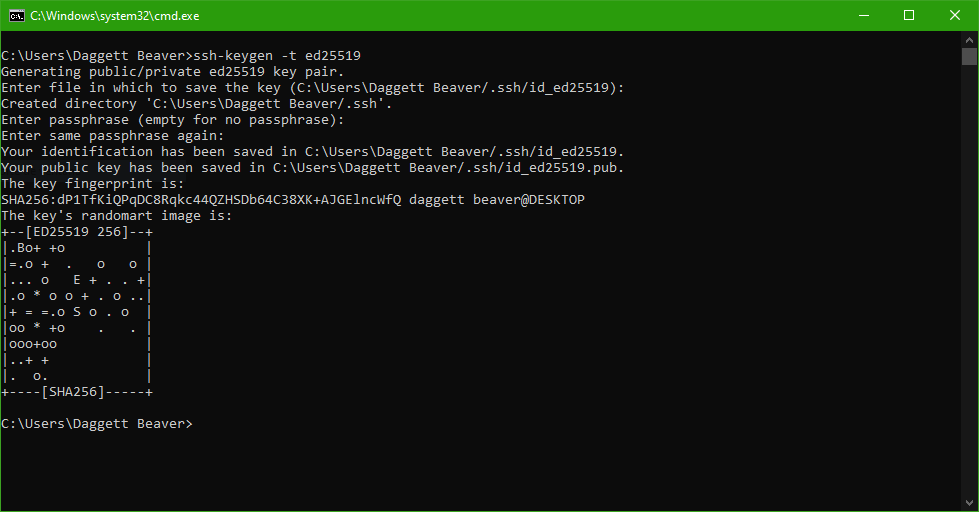
Go to the directory where you have created your keys and make sure you find these two files (one being your private key and the other your public key):